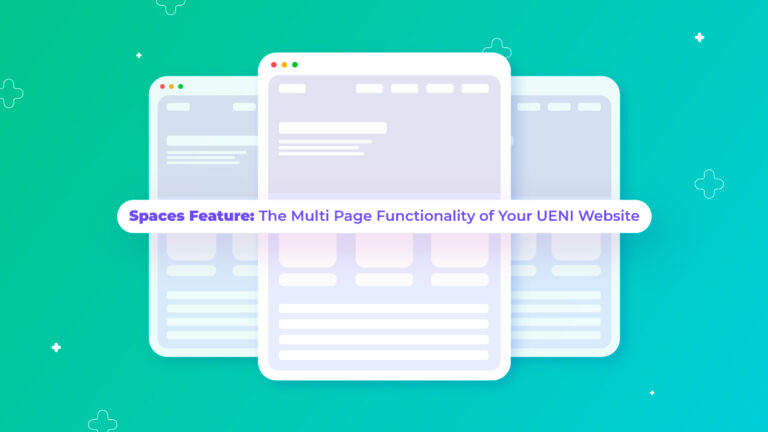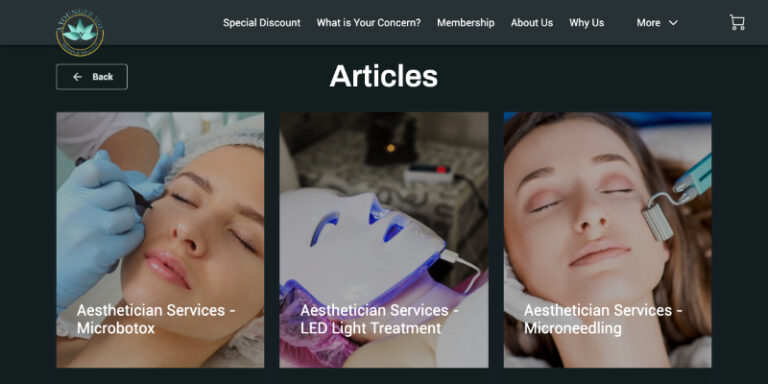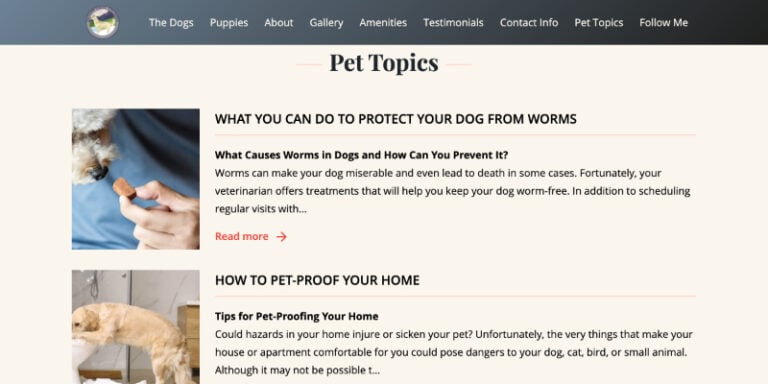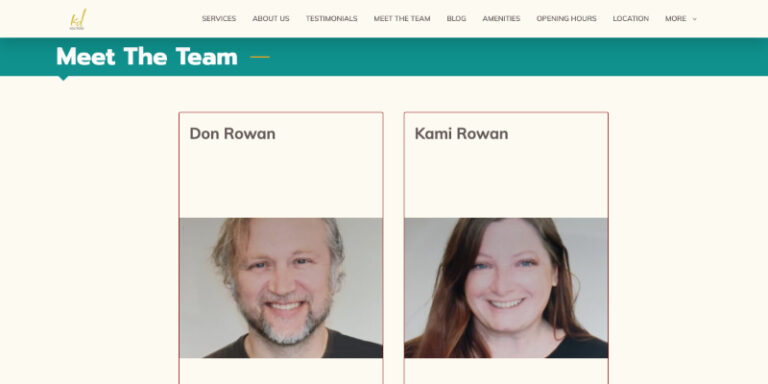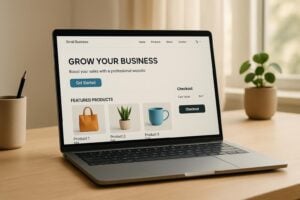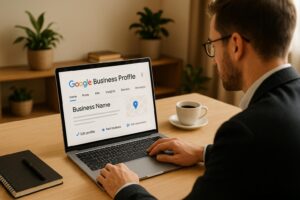Table of Contents
What is a multi-page feature?
At UENI, we try to keep things simple. That is why we primarily design scrollable one-page websites. Customers will find it easier to navigate because the information is easy to find, and everything is contained within a single Space.
However, there may be times when a separate page is required to expand the amount of information available to your visitors. That’s when the Spaces feature kicks in.
Consider this (and this is from a real UENI customer): Your company provides beauty and wellness treatments, and you’d like to educate your customers about the treatments you offer or inform them about the current beauty trends. Then you’d like to keep all of that information separate.
In a nutshell, you can create a blog, a news feed, a meet the team section, or any other functionality you can imagine using the new Spaces feature.
Writing a Blog is an awesome chance to strengthen your business’ online presence. Having a blog can increase the time your visitors spend on your website. This will help boost your page ranking and may lead to some purchases if the customer likes the content of your blog. Our Spaces feature give you the capability to add new pages to your website and create blog posts with this flexible layout.
Now you can easily add one right on your UENI page, watch the video below to see how!
What are some of the benefits of using a different Space?
Create brand awareness
As people search the internet for answers to various questions, you could address these concerns with your articles. This can help you reach more people and potential customers.
Prove your expertise
Your customers will trust you if they see how much you know about a certain topic, whether it’s Golden Retrievers or beauty treatments. Because they trust you, they are likely to be more willing to do business with you.
Boost your search rankings
Valuable information on your site can make you rank higher in different searches. Google loves it when a website has good, informative content over a sales-oriented one. With great SEO, you will be able to target specific keywords to increase the traffic to your website.
Grow your Email List
If you write valuable content for your audience, you can persuade people to subscribe to your email list. You can integrate a tool like Mailchimp into your site by using our custom HTML feature. This will allow you to create an email subscription form to collect leads and communicate with customers via email.
Display team members
You can also use an extra Space to show your team members. This will humanize your business. Sometimes, it’s easy to forget that there are real people on the other end. Simply follow our tutorial below and add the new “Profiles” section to showcase your team.
Create a FAQ section
If you use your new Space to create a FAQ section, you will be able to answer some of your users’ most frequently asked questions. Once again, this will most likely aid your customers’ decision-making when purchasing your products or services. One of the biggest reasons for a user not converting into a sale is unanswered questions or a thirst for more information.
How many Spaces can I use?
You can create two Spaces with an unlimited number of entries (i.e., blog posts). Get your creative juices flowing because the Spaces feature allows you to accomplish various applications while also providing you with a large amount of room to expand your content!
Real UENI Examples
Spaces used for a Blog or Articles section:
Spaces used for a meet the team section:
How to Set-up your spaces step by step
We have a helpdesk article that walks you through the step by step process of setting up your spaces. But we’ll do it here, so you don’t have to leave the page.
We also have a video that shows how to use the Spaces feature if you prefer to watch rather than read. Take a look at this. 👇🏼
Adding a Space
All new Pages start with a Space. You can see each Space as a collection for all your pages, whether news, blog posts, important images or questions/answers.
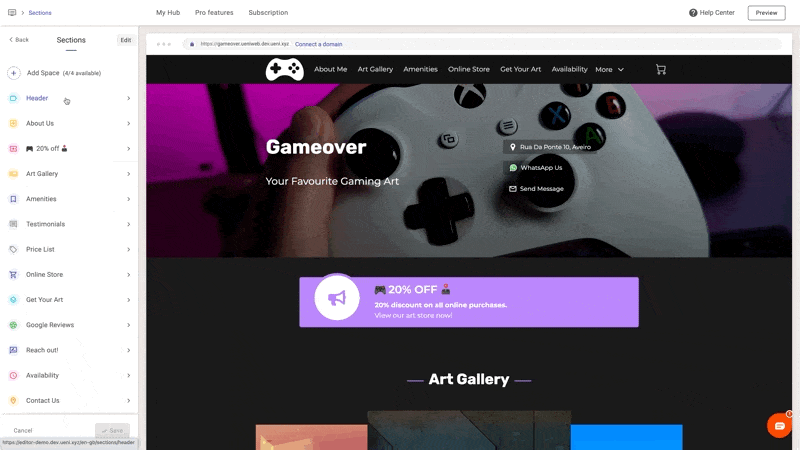
To add a new Space to your website:
- Jump into Editor → Sections
- Click the “Add Space” button
- Type in the name of your Space
Note: The name of the Space is what appears on your website’s menu!
That’s it! You are ready to add more Pages.
Creating pages
Individual pages are the core of your new Space. For now, you can create basic pages with a title, a featured image and longer text content.
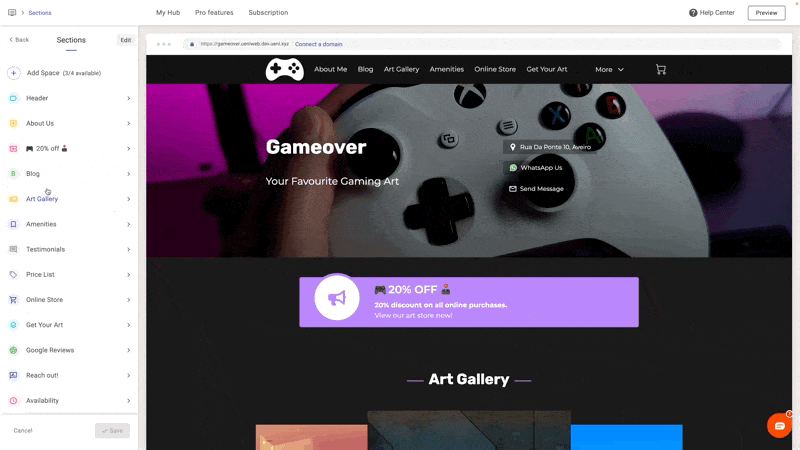
To add a new Page to your Space:
- Go to the Editor → Sections and open the section where the page will be available
- Click the “Add new Page” button
- Set your page title and start writing!
Note: Once you create your first page in a Space, you will see a new element in your website’s menu!
Changing the Position of a Space
As each Space gets its link in your website’s menu, you may want to change its position. This is fairly easy!
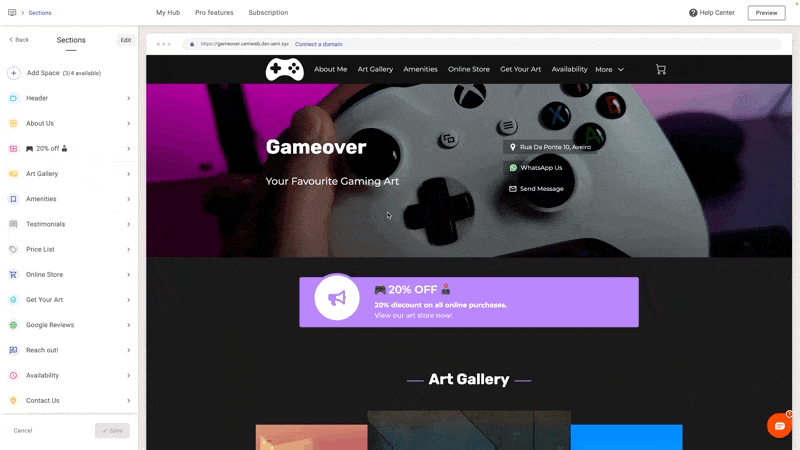
In the Editor context, Spaces behave like any other section. Therefore, you can rearrange them as you would with the other sections:
- Go to Editor → Section
- Click on the “Edit” button to enable the editing mode
- Using the left “handle,” move the section to its correct position
- Using the left “handle”, move the section to its correct position
Sorting Pages
By default, new pages in your Space appear at the top, i.e., pages are sorted in reverse chronological order. In any case, if you want to, you can sort your pages in any order.
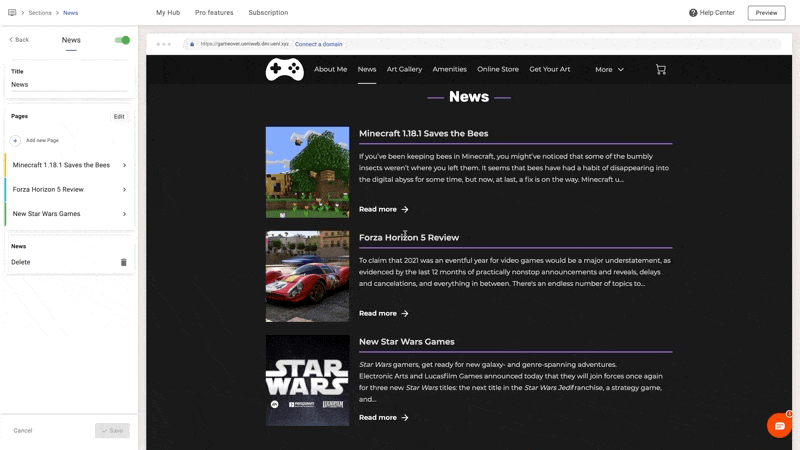
In your Space view, you can change the order of page — this is the same behaviour as sorting your products or services:
- Go to the Editor → Sections and open the section with your pages
- Click on the “Edit” button to enable the editing mode
- Using the left “handle” on each page, sort the pages as you want
Deleting a Page or a Space
Sometimes, we really need to delete something…
Deleting a Page
Deleting pages is rather easy:
- Go to the Editor → Sections and open the section with your pages
- Click on the “Edit” button to enable the editing mode
- Click the “bin” icon on the right
Deleting a Space
To delete a Space:
- Go to the Editor → Sections and open the Space you want to delete
- Click the “bin” icon on the Delete card
- Confirm the deletion
Wrap up: Spaces
So you’ve reached the end of this article, we are very glad you found it useful. By now, you should know why the Spaces feature can be helpful in many ways. You can use Spaces in your favour in creative ways we might not even think about, or that are very specific to your business.